Receive an alert when your device goes offline in Arduino Cloud
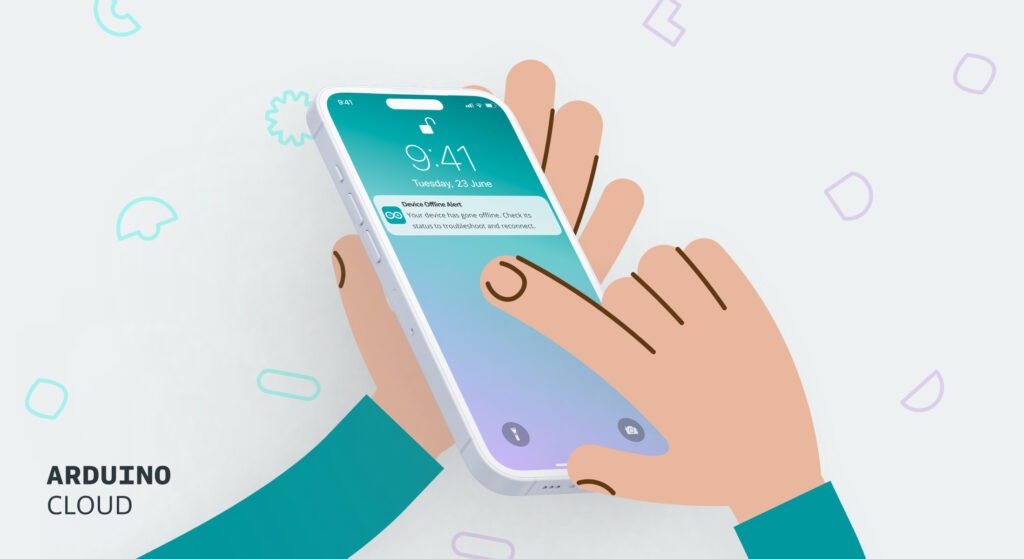
You’re managing a network of IoT sensors that monitor air quality across multiple locations. Suddenly, one of the sensors goes offline, but you don’t notice until hours later. The result? A gap in your data and a missed opportunity to take corrective action. This is a common challenge when working with IoT devices: staying informed about the real-time status of each device is crucial to ensure smooth operation and timely troubleshooting.
This is where Device Status Notifications, the latest feature in the Arduino Cloud, comes in. Whether you’re an individual maker or an enterprise, this feature empowers you to stay on top of your devices by sending real-time alerts when a device goes online or offline.
What is “Device Status Notifications?”
Device Status Notifications allow you to receive instant alerts whenever one of your devices changes its connectivity status, whether it’s going offline or coming back online. You can customize these alerts for individual devices or all devices under your account, with the flexibility to exclude specific devices from triggering notifications.
We announced it a while ago, Arduino Cloud already supports Triggers and Notifications, allowing you to create alerts based on specific conditions like sensor readings or thresholds. With the addition of Device Status Notifications, you can now monitor device connectivity itself. This means you can now receive an alert the moment a device loses connection, providing a proactive way to manage your IoT ecosystem. For more details on the original feature, check out our Triggers and Notifications blog post.
Key benefits for users
- Real-time monitoring: Get notified instantly when a device disconnects or reconnects, helping you take corrective actions promptly.
- Customization: Configure your alerts to focus on specific devices or apply rules to all your devices, with the flexibility to add exceptions. You can also decide when the notification should be sent — either immediately upon a status change or after a set period of downtime.
- Convenience: Choose to receive notifications via email or directly on your mobile device through the Arduino IoT Remote app, making it easy to stay informed wherever you are.
How to set up Device Status Notifications
Video link
1. Set up a Trigger
Go to the Triggers section and select “+ TRIGGER”
2. Choose “Device Status” as your condition
Decide whether to monitor the status of:
- A specific device (select “Single device”), or
- Any device (select “Any device (existing and upcoming)”).
If you select “Single device,” you can choose the device that you want to be monitored.
If your selection is “Any device,” you can add exceptions for devices you don’t want to trigger the alert.
3. Configure what you are going to monitor
Choose whether to monitor when the device goes online, offline, or both. Then decide if the notification should be sent immediately or after a set period (options range from 10 minutes to 48 hours).
4. Customize the notification settings
Notifications are configured in the same way as any other Trigger. You can add the action of sending an email or a push notification to your phone via a push notification on the Arduino IoT Remote app.
Ready to test Device Notifications?
Want to make sure your IoT devices stay connected and functioning? Start using the Device Status Notifications feature today. Simply log in to your Arduino IoT Cloud account, and configure your notifications to stay informed whenever your devices go online or offline.
Make sure you’re on a Maker, Enterprise, or School plan to access this feature.
And don’t forget to download the Arduino IoT Remote app from the App Store or Google Play to receive real-time alerts on the go and stay connected, wherever you are.
Black Friday is here – Save Big on Arduino Cloud!
Take your IoT projects to the next level this Black Friday!

For a limited time, enjoy 25% off the Arduino Cloud Maker Yearly plan with code BLACKFRIDAY. Don’t miss this opportunity to access premium features and elevate your creativity. Hurry—this offer is valid for new Maker Yearly plan subscriptions only and ends on December 1st, 2024.
The post Receive an alert when your device goes offline in Arduino Cloud appeared first on Arduino Blog.