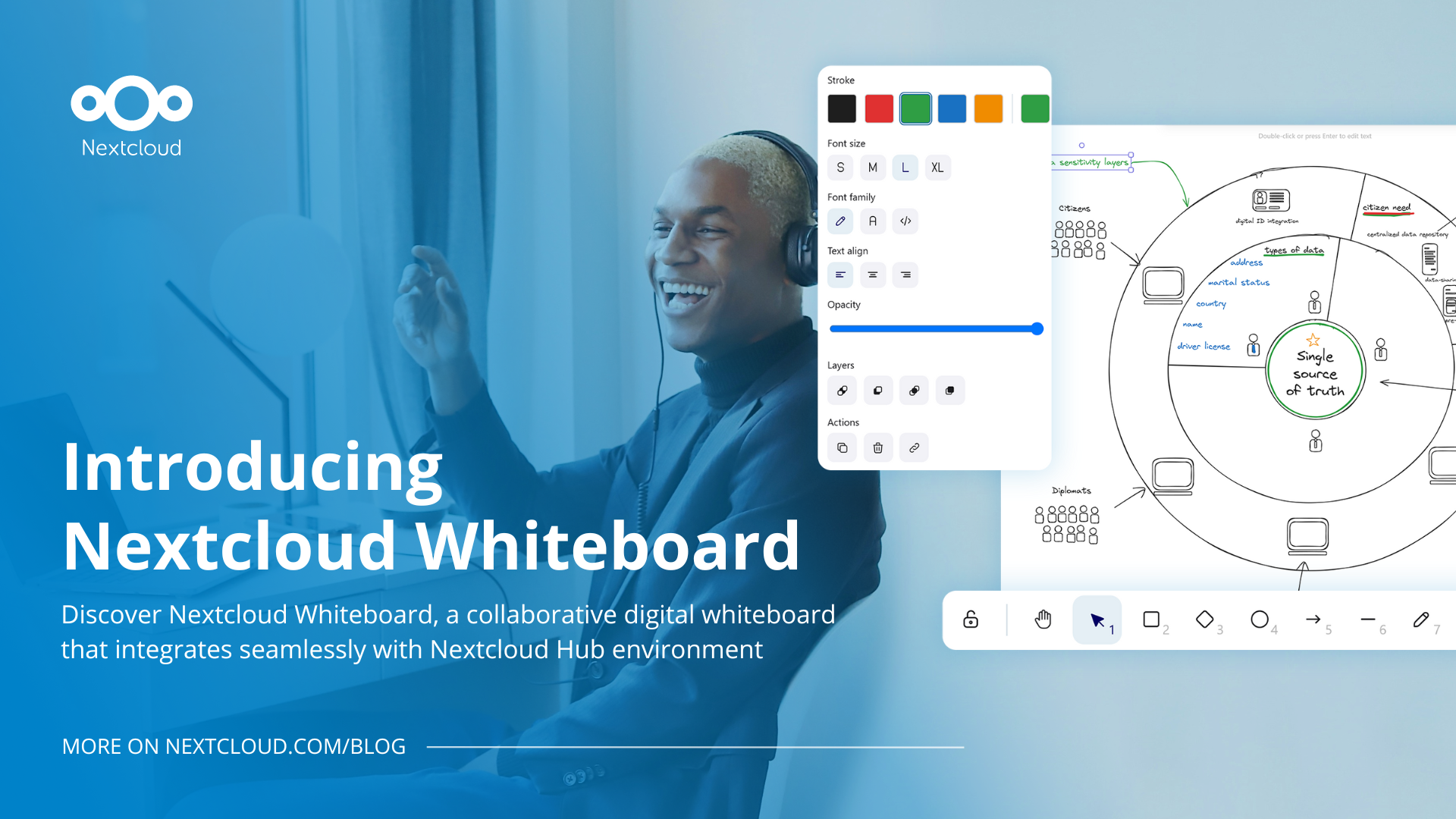Word clocks, SSH pranks, and circuit design: YouTubers grow up with Raspberry Pi
A very rewarding thing about designing affordable hardware is watching young makers grow up with it, sometimes taking their interest in computing to university and beyond. We’ve seen kids who began playing around with Raspberry Pi go on to use our devices in their professional lives — in fact, that’s how a couple of our own engineers started out. In issue 149 of The MagPi, we spoke to the three siblings behind the GurgleApps YouTube channel. They’ve been sharing STEM projects for ten years now.
We’ve been covering projects from the team of siblings who make up GurgleApps for a long time — most recently their Colour Word Clock (image below) — and they themselves have been using a Raspberry Pi since the year it came out. In fact, it helped turn them into the makers they are today.

“Making became a part of our lives largely due to the influence of our parents, who filled our home with electronics, science, and coding projects,” the GurgleApps trio tell us. “Funnily enough, we weren’t hooked immediately — we had all this amazing equipment and knowledge at home, but took it for granted. The real spark came when Caleb received his first Raspberry Pi in 2012. Our dad playfully ‘forgot’ to tell us about the startx command, so we spent the first month working solely in the terminal, using simple commands like top and programming in Vi (a text editor) to create quiz and adventure games — without realising there was a graphical interface! It was rather frustrating for us at the time, but as our dad reminded us, it was nothing compared to his old ZX Spectrum.”
How did you start making videos together?
We started making videos together somewhat accidentally in 2015. It all kicked off with a prank on our dad where we used a Raspberry Pi to SSH into his computer and close the app he was working on. Amélie demonstrated the prank using simple shell commands, while Caleb handled the filming. Since we were too young for social media, we posted the video on our parents’ account. Unexpectedly, it went viral, gathering 1.4 million views! The overwhelming support inspired us to create more content, leading to the birth of our channel, GurgleApps.

During the COVID-19 pandemic, we noticed that many students — including us — were missing out on hands-on science experiments. We started recreating school physics experiments at home and sharing tutorials on our channel. This allowed others to keep learning and exploring STEM subjects despite the circumstances. We’re dedicated to making STEM education accessible and fun for everyone.
What was your first group maker project?
Our first significant group project was creating the Pico Piano (watch below). We built it using a Raspberry Pi Pico microcontroller and designed our own circuit board right at home. To make the circuit board, we used a DIY method: drawing the circuit design on a copper board with Sharpies and then etching it using ferric chloride. This hands-on process was both challenging and exciting, as it combined electronics, coding, and a bit of chemistry.
How has the channel affected your lives?
Running our YouTube channel has taught us a wide range of skills — from presenting and video editing to live-streaming and valuable maker and business skills. Live streaming helped us handle mistakes on the fly and build confidence. We’ve also been guests on podcasts and other live streams, which allowed us to meet lots of fun and interesting people in the maker community.
Our STEM knowledge has deepened significantly. Supportive viewers often share their expertise; for example, one viewer spent hours teaching us about PCB manufacturing, and another pointed out an inaccuracy in our light gate calculations, helping us learn and improve.

What’s your favourite thing you’ve made together?
Our favourite project we’ve made together is definitely the Word Clock! It’s special to us because it was inspired by our very first word clock project with a tiny 8×8 display over ten years ago. We’ve evolved it into a kit that you can now buy, and we’ve made everything open source — even the 3D print files for the case are available. We spent months perfecting it and putting everything we’ve learned into making it something we’re really proud of. What’s even more exciting is seeing people hack it to do things we never dreamed of. Watching others take our creation, build upon it, and share their own versions has been incredibly rewarding. We’ve recently updated our custom-made RGB LED matrix display — a key component of our word clock — and hopefully it will be ready for purchase from our shop very soon!
To see more of the trio’s projects and tutorials, subscribe to GurgleApps on YouTube.
The MagPi #150 out NOW!
You can grab the latest issue right now from Tesco, Sainsbury’s, Asda, WHSmith, and other newsagents, including the Raspberry Pi Store in Cambridge. It’s also available at our online store, which ships around the world. You can also get it via our app on Android or iOS.

You can also subscribe to the print version of The MagPi. Not only do we deliver it globally, but people who sign up to the six- or twelve-month print subscription get a FREE Raspberry Pi Pico W!
The post Word clocks, SSH pranks, and circuit design: YouTubers grow up with Raspberry Pi appeared first on Raspberry Pi.